Scopus (Elsevier)
Scopus (Elsevier)

VILNIUS TECH community members can employ a full access to Scopus database.
Important! The full access to the database is available only when connecting from local University’s network. In order to use Scopus from external network, VPN service or personal Scopus user account (more information in “General Information” -> “Scopus User Account”) is required.
Scopus – is an international, globally recognized multidisciplinary bibliographic database (DB), which was launched in 2004, and is owned by Elsevier company, also known as one of the major publishers of scientific literature.
Learn about Scopus DB and the possibilities it provides in a short video guide >>>
Scopus – is the main competitor to the Web of Science (WoS) DB, which up till now is considered as a “golden standard” of bibliometric data. Regarding the type and purpose, these DBs are similar, since they both are bibliographic, selective, multidisciplinary, and commercial. Only literature sources of the highest quality, selected by the strict criteria and periodically revised, are indexed in these databases.
Bibliographic databases are used for science assessment, as well as for other everyday tasks.
The majority of the academic community members (researchers, lecturers, and students) use bibliographic databases mainly for two purposes:
Yet, nowadays bibliographic databases are commonly used because of the journal citation indicators they provide for evaluating indexed sources (usually – journals). These metrics are important when choosing a journal for publication or deciding on subscriptions. However, they are also applied in assessing the quality of publications. In principle, this is not a good practice, as citation indicators describe the average citation rate of a whole source (a journal), and are therefore intended to assess the quality of the journal, not an individual publications published in it.
Databases provide various alternative (altmetric) quality indicators for the assessment of publications. Scopus DB provides PlumX metrics of publication usage.
Detailed information on all indicators of publications, authors, institutions and sources (journals) displayed in Scopus, as well as information about their calculation and application can be found in Research Metrics Guidebook.
Additionally, bibliographic DBs can be useful for assessing the most relevant research topics and the latest trends, also for discovering experts in a particular scientific field or opportunities for potential collaboration.
Scopus Academy courses for researchers and students can help to achieve the aforementioned goals more efficiently by taking advantage of all the possibilities provided by Scopus DB.

VILNIUS TECH community members can employ a full access to Scopus database.
Important! The full access to the database is available only when connecting from local University’s network. In order to use Scopus from external network, VPN service or personal Scopus user account (more information in “General Information” -> “Scopus User Account”) is required.
Scopus – is an international, globally recognized multidisciplinary bibliographic database (DB), which was launched in 2004, and is owned by Elsevier company, also known as one of the major publishers of scientific literature.
Learn about Scopus DB and the possibilities it provides in a short video guide >>>
Scopus – is the main competitor to the Web of Science (WoS) DB, which up till now is considered as a “golden standard” of bibliometric data. Regarding the type and purpose, these DBs are similar, since they both are bibliographic, selective, multidisciplinary, and commercial. Only literature sources of the highest quality, selected by the strict criteria and periodically revised, are indexed in these databases.
Bibliographic databases are used for science assessment, as well as for other everyday tasks.
The majority of the academic community members (researchers, lecturers, and students) use bibliographic databases mainly for two purposes:
- Searching for the most relevant literature for studies, research, and preparation of graduation works or lectures;
- Choosing a journal for publishing.
Yet, nowadays bibliographic databases are commonly used because of the journal citation indicators they provide for evaluating indexed sources (usually – journals). These metrics are important when choosing a journal for publication or deciding on subscriptions. However, they are also applied in assessing the quality of publications. In principle, this is not a good practice, as citation indicators describe the average citation rate of a whole source (a journal), and are therefore intended to assess the quality of the journal, not an individual publications published in it.
Databases provide various alternative (altmetric) quality indicators for the assessment of publications. Scopus DB provides PlumX metrics of publication usage.
Detailed information on all indicators of publications, authors, institutions and sources (journals) displayed in Scopus, as well as information about their calculation and application can be found in Research Metrics Guidebook.
Additionally, bibliographic DBs can be useful for assessing the most relevant research topics and the latest trends, also for discovering experts in a particular scientific field or opportunities for potential collaboration.
Scopus Academy courses for researchers and students can help to achieve the aforementioned goals more efficiently by taking advantage of all the possibilities provided by Scopus DB.
General Information
Scopus content includes all disciplines and all kinds of sources and publications, which are equally accessible to the users, i.e. differently than WoS, Scopus is not composed of separate indexes and specialized databases, which may or may not be accessible depending on the subscription terms.
The content indexed in Scopus covers the period of more than 230 years (the oldest entry is of 1788), and cited references are included for all documents published from 1970.
Scopus DB indexes content of over 7,000 publishers, published in periodical sources of various types: scientific journals, conference proceedings, book series and even trade journals. In addition to literature published in periodical sources, Scopus provides records of individual books, preprints, datasets, and patents approved by the five major international patent offices, which are available to the users by the same conditions as all other indexed content.
Scopus is a multidisciplinary database, meaning that the indexed content covers all major disciplines, although not in equal proportions: the most comprehensively covered are Physical Sciences (nature, medical, health, and technology sciences). It should be noted, that Scopus provides exceptionally wide coverage of engineering sciences. Arts and Humanities make up almost a third of the content in Scopus DB.
More information about Scopus DB content and lists of all Scopus indexed periodical sources (including discontinued titles) and books can be found on Elsevier webpage (links are provided at the bottom of the page) and in Scopus Content Coverage Guide, 2023 August.
The content indexed in Scopus covers the period of more than 230 years (the oldest entry is of 1788), and cited references are included for all documents published from 1970.
Scopus DB indexes content of over 7,000 publishers, published in periodical sources of various types: scientific journals, conference proceedings, book series and even trade journals. In addition to literature published in periodical sources, Scopus provides records of individual books, preprints, datasets, and patents approved by the five major international patent offices, which are available to the users by the same conditions as all other indexed content.
Scopus is a multidisciplinary database, meaning that the indexed content covers all major disciplines, although not in equal proportions: the most comprehensively covered are Physical Sciences (nature, medical, health, and technology sciences). It should be noted, that Scopus provides exceptionally wide coverage of engineering sciences. Arts and Humanities make up almost a third of the content in Scopus DB.
More information about Scopus DB content and lists of all Scopus indexed periodical sources (including discontinued titles) and books can be found on Elsevier webpage (links are provided at the bottom of the page) and in Scopus Content Coverage Guide, 2023 August.
By setting up free Scopus accounts, registered users can additionally:
Personal Scopus user account allows registered user to access Scopus from external network, without the need to use VPN service.
Important! Scopus personal account has to be created from the Local University network, using institutional e-mail address. After registration, user should at least once sign-in to the personal Scopus account from the Local University network before trying to sign-in from external network.
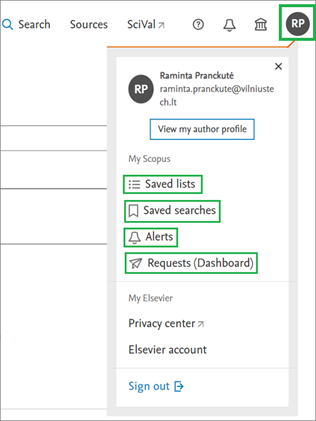
More information about Scopus user accounts and the benefits they provide >>>
- Save performed searches and their criteria (up to 200);
- Set a subscription to the newest results of performed searches (Alerts);
- Select and compose individual lists of publications (Saved lists), which can be saved (up to 50), extended, and edited;
- Print and send to e-mail saved document search results or compiled lists;
- Download lists of Scopus indexed sources (in Excel spreadsheets);
- Manage account information and review previous activities performed by the user while being signed-in (Requests (Dashboard).
Personal Scopus user account allows registered user to access Scopus from external network, without the need to use VPN service.
Important! Scopus personal account has to be created from the Local University network, using institutional e-mail address. After registration, user should at least once sign-in to the personal Scopus account from the Local University network before trying to sign-in from external network.
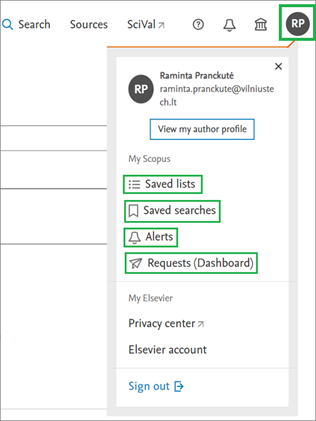
More information about Scopus user accounts and the benefits they provide >>>
Search and Futher Work with the Obtained Results
In Scopus DB users can perform document (publication) [1], author [2], researcher [3], and institution (Organizations) [4] search. Advanced Search [5] is also available, as well as searching or browsing within all indexed periodical sources (in the Sources section) [6].
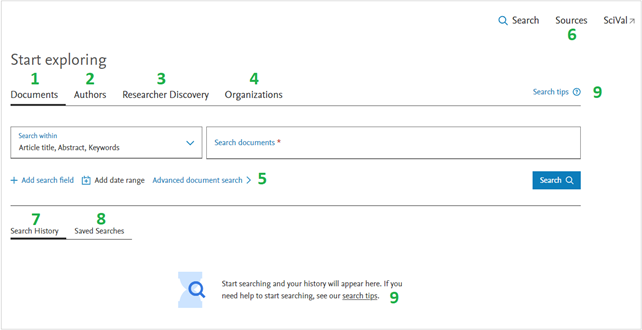
Searches performed during the session are kept in Search History [7] section, where the last 10 searches are displayed. The listed searches changes in a sliding principle with the new searches replacing the older ones, but the preview can be expanded and a full list of performed searches (up to 50) can be reviewed. Performed searches can be saved [8] only by signed up users. Additional links to information on how to conduct searches are also provided (Search Tips) [9].
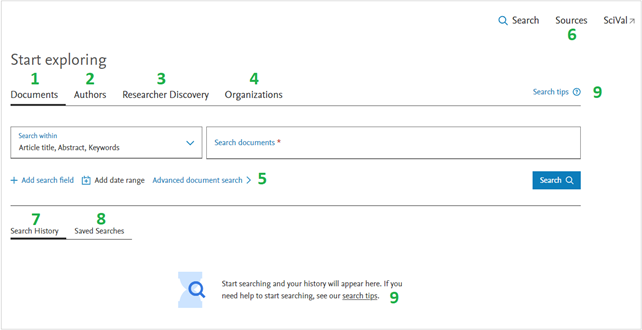
Searches performed during the session are kept in Search History [7] section, where the last 10 searches are displayed. The listed searches changes in a sliding principle with the new searches replacing the older ones, but the preview can be expanded and a full list of performed searches (up to 50) can be reviewed. Performed searches can be saved [8] only by signed up users. Additional links to information on how to conduct searches are also provided (Search Tips) [9].
- Queries for all search types can be formulated by applying Boolean Operators; the range of included results can be expanded by using wildcards (? – any symbol, * – varying part of the word, w/n – within, etc.); and only results matching an exact phrase can be search by inserting the phrase into brackets {} or quotation marks “”.
- The results of all search types can be further narrowed/refined by conducting a secondary search (Search within results), and/or applying various filters (Refine search) (the amount and variety of available filters depends on the type of search performed). The criteria applied for filtering/refining results can be exported (Export filter counts).
- The results of document searches (and analyses), compiled lists, information of individual entries, and cited references lists can be exported in different formats, printed, e-mailed, and saved in PDF format and downloaded.
- There is no need to use language specific (accended) characters in Scopus searches, since the search include results with all possible character variations. Also, keywords mentioned in the query are searched both in singular and plural forms, and in all inflections. Meanwhile, all punctuations and stop words, such as “the”, “it”, “of”, etc., are ignored in the searches.
- Most of the data provided in the search results lists are activated (linked) and redirect to the according information (may be opened in a separate window). The numbers listed alongside filtering options are also activated and open in pop-out windows, from where a full list of results matching the particular criteria can be viewed in the separate window.
Document (publication) search can be performed:
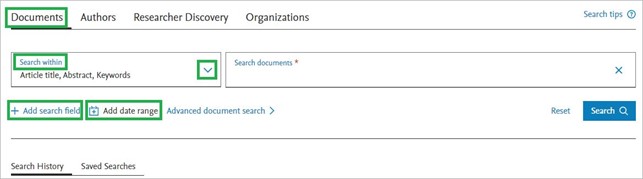
After the search obtained results list include:
In the list of direct search results [1] can be additionally:
Obtained results (document lists) [1] can be (all or only selected ones [6]):
More information about document search in Scopus >>>
- Within various document entry’s fields: title; abstract; keywords; authors, their affiliations, and identifiers (ORCID); DOI identifiers; information of source, funding, cited references; or within all fields (Search within);
- Additional search fields can be added (Add search field);
- The search can be limited by the time period (according to the publishing date, and/or by inclusion into Scopus DB date) (Add date range)
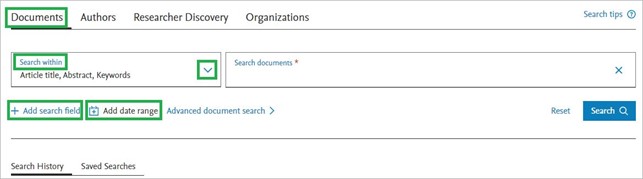
After the search obtained results list include:
- List of documents (publications) matching search criteria [1] – direct search results
- Preprints matching search criteria [2]
- Patents matching search criteria (if the search was very specific, patents may not appear in the results) [3]
- Secondary documents [4] – publications mentioned in the reference lists of publications appearing in the direct search result list, but are not indexed in Scopus DB
- A link to the search results in Mendeley Data repository [5]
- Document titles, authors, publishing years, source, and citation information is provided for each document entry listed in the results.
In the list of direct search results [1] can be additionally:
- Expanded entries to show their abstracts (or an option that all abstracts were displayed (Show all abstracts) can be selected)
- Related documents for every entry in the list can be viewed
- Information of listed publications can be viewed at publisher’s website (if available, the link View at publisher is provided for the majority of entries)
- The ranking of results can be changed (by default entries are ranked by the newest date of inclusion into Scopus DB. If a different ranking criteria will be chosen, this setting will remain throughout the session, and in case of working while signed in – until this setting will be changed).
Obtained results (document lists) [1] can be (all or only selected ones [6]):
- Exported to a file (in various formats), or to bibliographic information management tools (Mendeley, EndNote, RefWorks, Zotero). Important: the amount of results (rows) that can be exported in one session is limited: export to Mendeley includes up to 2,000, and all other export options – up to 20,000 results. [7]
- Full texts of the documents can be downloaded (up to 50) [8]. Important! This option is applicable to Open Access publications and the ones which are accessible to the user according to the resources subscribed by their institution.
- Citation overviews for selected documents can be viewed [9]
- Selected entries can be added to list (temporal, or saved in case of working while signed in) [10]
- Publications citing listed documents can be viewed [11]
- References cited in the listed documents can be viewed [12]
- Sent via Email [13]
- Search results can be refined/narrowed by conducting a secondary search within results [14] and/or applying various filtering criteria [15]
- Further analyzed (Analyze results) [16]

More information about document search in Scopus >>>
Authors can be searched:
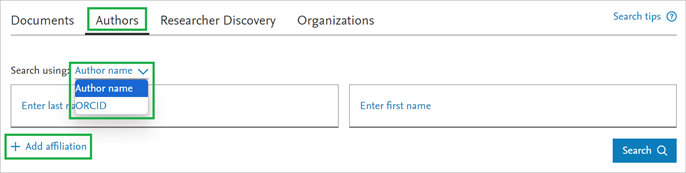
The search concludes with an author or a list of authors (if there are several authors with identical surnames in the database).
The information provided for each author in the list include: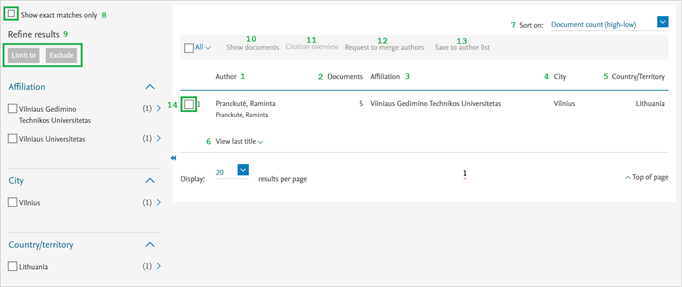
Important! Author profiles in Scopus are generated by an automatic algorithm, and therefore may be incomplete and/or incorrect (e.g. publications of one author may be divided into two separate author profiles, and/or individual publications may be missing from/incorrectly assigned to the author profile). Therefore, authors are recommended to view and check the information provided in their author profile, as well as to link their Scopus profile with their ORCID profile.
Useful to know: author surnames, publication counts, and affiliations provided in the results list are interactive and redirect directly to an author profile, his/her publication list, and a profile of represented institution respectively, which may be opened in a separate window.
The profiles of authors having published only one publication indexed in Scopus are regarded as unverified. These profiles are created for researchers only starting their career, but also may be created when the algorithm cannot accurately relate the publication to an existing author profile due to the significant changes in the data employed for this assignation (surname, affiliation, publishing frequency, and/or contributed topics). Therefore, the surnames of such authors in the search results are not active. However, the profile of the author can still be reached from the publication details page (by clicking on “1” near the author at the Documents section in the results table [2]).
Author search results, when a large number of authors is obtained, may be further:
- By surname. First name (or initial) can also be indicated, but is not necessary.
- By ORCID identifier.
- An institution represented by the searched author may also be indicated additionally (Add affiliation).
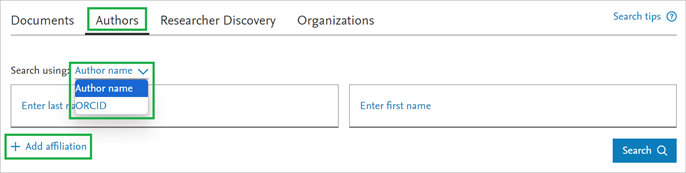
The search concludes with an author or a list of authors (if there are several authors with identical surnames in the database).
The information provided for each author in the list include:
- The main and alternative variants (if there are such) of author’s surname [1]
- Number of published documents (indexed in Scopus) [2]
- Affiliation [3], city [4], and country [5]
- Ability to view the most recent author’s publication [6]
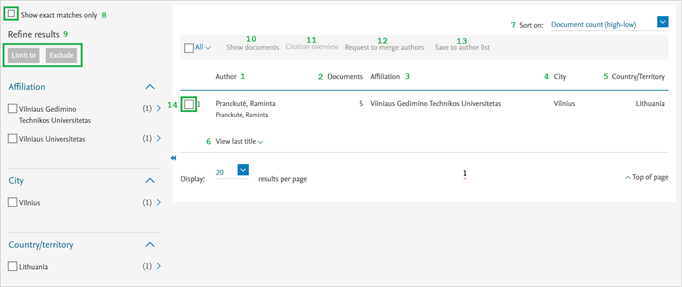
Important! Author profiles in Scopus are generated by an automatic algorithm, and therefore may be incomplete and/or incorrect (e.g. publications of one author may be divided into two separate author profiles, and/or individual publications may be missing from/incorrectly assigned to the author profile). Therefore, authors are recommended to view and check the information provided in their author profile, as well as to link their Scopus profile with their ORCID profile.
Useful to know: author surnames, publication counts, and affiliations provided in the results list are interactive and redirect directly to an author profile, his/her publication list, and a profile of represented institution respectively, which may be opened in a separate window.
The profiles of authors having published only one publication indexed in Scopus are regarded as unverified. These profiles are created for researchers only starting their career, but also may be created when the algorithm cannot accurately relate the publication to an existing author profile due to the significant changes in the data employed for this assignation (surname, affiliation, publishing frequency, and/or contributed topics). Therefore, the surnames of such authors in the search results are not active. However, the profile of the author can still be reached from the publication details page (by clicking on “1” near the author at the Documents section in the results table [2]).
Author search results, when a large number of authors is obtained, may be further:
- Sorted by any data provided in the results table (surname, document count, h-index value, represented institution, city, and country) [7]
- Narrowed by selecting an option that only exact matches of the search query would be listed [8]
- Refined by filtering obtained results by author represented institutions (affiliations), cities and/or countries (the results may be limited to the authors matching the selected filtering criteria, or such authors may be excluded from the results) [9]
- Publications [10] and their citations [11] of one or several selected authors can be viewed
- If there are more than one author profile in the results list which belong to the same author, they can be marked and a request for their merging into one profile can be ordered [12]
- The list of authors (initial, refined, or only selected entries) can be saved (personal Scopus user account is required) [13]
Research discovery can be performed by entering keywords associated with a research area, topic, or interest.
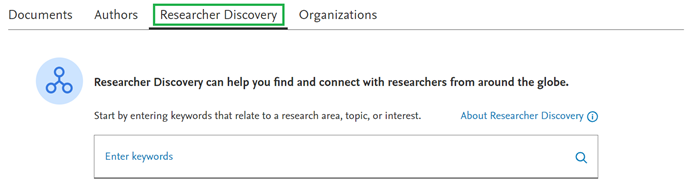 The search concludes with a list of researchers.
The search concludes with a list of researchers.
The information provided for each researcher in the list include:
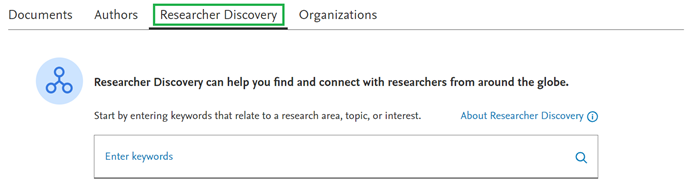 The search concludes with a list of researchers.
The search concludes with a list of researchers.The information provided for each researcher in the list include:
- Researcher’s name, represented institution and country [1]
- Number of published documents (indexed in Scopus) matching search criteria [2]
- Citation count of all published documents (indexed in Scopus) [3]
- Number of all published documents (indexed in Scopus) [4]
- h-index value [5]
- Refined by publication year of matching documents, country and organization [6]
- Sorted by number of matching documents, number of total citations, number of all documents, and h-index value [7]
- Exported in CSV format [8]

When the name of an institution is typed into Organizations search query field, a search system automatically generates a list of possible matches, one of which can be selected as the desired search result:
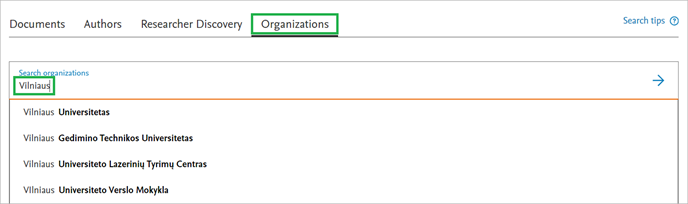
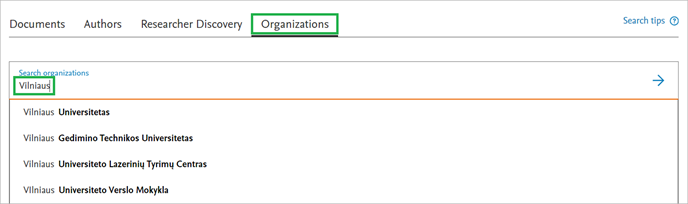
- If the institution is selected from the list of suggested matches, the user is directed straight to the profile of the selected institution.
- If the institution search is performed by the query, the institution (or several institutions) is provided in the form of results list table.
- The main and alternative name variants
- Document counts (indexed in Scopus): separately for affiliation only, indicating documents having the affiliation of the institution itself, and for whole institution, indicating all documents affiliated to the institution, including ones affiliated to institutes and other units, belonging to the institution (for institutions not having additional units this number will not be provided).
- City and country
- Refined by city and/or country (Refine results)
- Sorted by any chosen data provided in the results table (name, document counts, city, country) (Sort on)
- Documents of one or several selected institutions may be viewed in a single list (Show all documents)
At the Scopus Sources page all Scopus indexed periodical sources, including conference proceedings, book series, and trade publications, along with their values of the main quality indicators (citation indicators and rankings within subject areas) are provided.
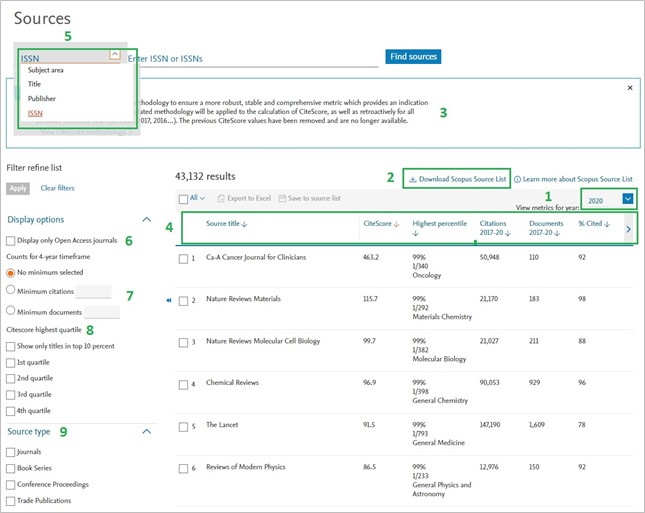
At the Source page the search for a particular source by its title, ISSN number, publisher, or subject area may also be performed [5].
The list of sources (all sources, or ones obtained after the search) can be filtered by:
All source titles listed in the table are activated and redirects to the source‘s profile page.
- The year for which the values of quality indicators are preferred to be displayed in the source table can be selected (View metrics for year) [1].
- Scopus sources are classified into subject areas based on All Science Journal Classification Codes (ASJC), and only the subject field in which the source occupies the highest ranking is provided in the source table (all subject fields to which the source is assigned can be viewed at the source profile page, or in the Scopus Sources list which can be downloaded in Excel format (Download Scopus Source List [2], log in to personal Scopus user account is required).
- The sources in the table are listed by their CiteScore (more information about this indicator is provided at the top of the Source page [3]) values (in descending order), but the list may be ranked by any selected data displayed in the table by clicking on in the table heading [4].
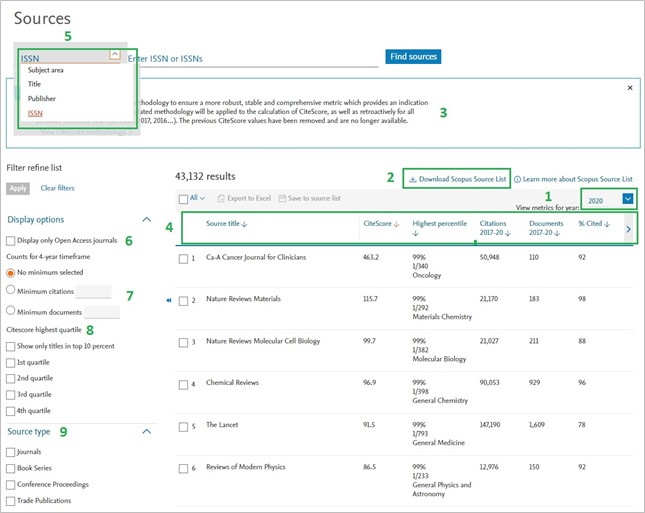
At the Source page the search for a particular source by its title, ISSN number, publisher, or subject area may also be performed [5].
The list of sources (all sources, or ones obtained after the search) can be filtered by:
- Selecting that only Open Access sources would be displayed [6]
- Indicating minimal values for documents and/or citations published/received by individual sources during the preceding 4 years [7]
- Indicating the preferable CiteScore quartile value the source should occupy [8]
- Selecting particular type of source (journals, conference proceedings, book series, and/or trade publications) [9]
All source titles listed in the table are activated and redirects to the source‘s profile page.
In Scopus an advanced search by 13 entry field groups can also be performed:
Advanced search window also contains a link to source comparison tool (Compare sources).
- Every field group can be expanded into lists of subfields with codes (Field codes).
- The subfield is added to the search query by clicking + near the selected field code. Then the searched value of the subfield should be written within the brackets (the detailed subfield description and examples appears below the query after selecting the field code).
- The search query can by formulated of multiple field codes connected by various search operators.
- The search can be narrowed by indicating author and/or institution (Add Author name / Affiliation).
Advanced search window also contains a link to source comparison tool (Compare sources).
Document, Author, Institution, and Source information
In Scopus for every publication (document), author, institution, and source unique individual identifiers are generated along with corresponding profile pages, presenting detailed information.
Detailed information about every Scopus indexed document (publication) is provided on a separate document details page, and include (the types and extent of provided information may vary depending on document’s nature, type, and represented discipline):

More information >>>
- Document title (in English and other languages, if applicable)
- Information about the source in which the document was published (title, volume, issue, pagination/article number)
- Source’s ISSN number
- Publisher
- Document and source types (open access sources are indicated additionally)
- Document DOI identifier
- Document authors
- Author affiliations
- Publication abstract (if available)
- Keywords
- Information about chemical structures (Reaxys Chemistry database information) (if applicable)
- Options to access full-text of the document (Full text options). For open access publications a link for direct download of publication‘s PDF is provided (View PDF)
- List of sources cited in the document (References) (including ones not indexed in Scopus) and a link to view their full list in search result format
- The count of documents citing the publication (Cited by) and a link to view their full list (Citing documents)
- Suggested Related documents (based on publication’s references) with a link to view their full list, and the additional links to search for related documents by the publication’s authors or by keywords.
- The values of main publication’s quality and usage indicators (Metrics) with additional links to more detailed data (More metrics/View PlumX details)
- Funding information (if available)
- SciVal topics – information about research topics represented by the publication. These topics represent groups of Scopus indexed documents clustered by their citation relations.

More information >>>
All authors of Scopus indexed publications are assigned with unique identifiers (Scopus Author IDs) accompanied with profiles (Author profiles).
The information provided in author profiles include: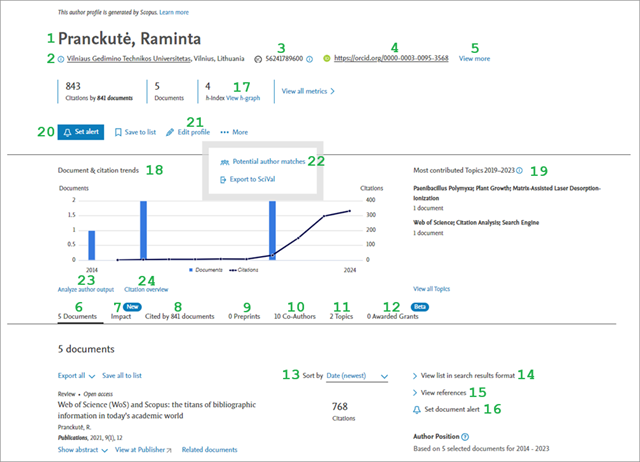
* Scopus tracks preprint information and lists only the most recent versions. The preprint entry will remain in the author profile even after its publishing in peer-reviewed source. The information of individual preprints is also gathered and can be viewed in the details page, similar to ones for other documents, but preprint profiles do not include any metrics, as well as preprints are not included in calculations of metrics for other Scopus indexed documents and sources.
Document lists (both published by the author and the ones citing them) can be:
Author profiles also include a summary of the main author productivity and citation indicators (all values are calculated based on author’s publications and documents citing them indexed in Scopus):
Edit profile tool [21] allows authors to:
Authors also can (and are encouraged) to link their Scopus Author profiles with ORCID accounts (registration to Scopus user account is needed). This helps to ensure more accurate assignation of documents published by the author to his/her profile and avoid creation of additional incorrect author profiles (additional profiles are usually created due to the surname changes (e.g. after marriage), occurrence of spelling mistakes, and significant career changes (e.g. time gaps in active publishing, changes in author’s research interests, employment, and/or location (affiliation information)). Authors may also link their Scopus profiles with Mendeley accounts.
More information about Scopus author profiles >>>
The information provided in author profiles include:
- The main and alternative (if there are such) author name/surname variants [1]
- Current institution represented by the author (based on the affiliation information provided in the most recent author’s publication) [2]
- Author identifiers: Scopus Author ID [3] and ORCID [4] (if the author has associated his Scopus profile with his ORCID account)
- All other institutions previously represented by the author and corresponding periods (Institution history), along with author represented Subject areas, can be viewed by expanding author information (View more) [5]
- List of Scopus indexed author’s publications [6]
- Author’s scholarly output impact metrics (publication quality and collaboration metrics, Sustainable Development Goals (SDGs) [7]
- Documents (indexed in Scopus) citing author’s publications [8]
- Non-peer reviewed documents (preprints*) derived from arXiv, bioRxiv, ChemRxiv, medRxiv, SSRN, TechRxiv, and Research Square servers [9].
- Co-authors (their surnames are active and redirects to corresponding author profiles) [10]
- Research topics, to which publications are grouped based on direct citation relations (topic titles are active and allows to review topic information and author’s publications representing particular topic (in the second tab) in a pop-out window) [11]
- Projects (Awarded grants) [12]. This section is new (beta version), and currently most of the included projects are financed by US institutions. Nevertheless, the section is being expanded and it already includes some projects financed by funders from other countries.
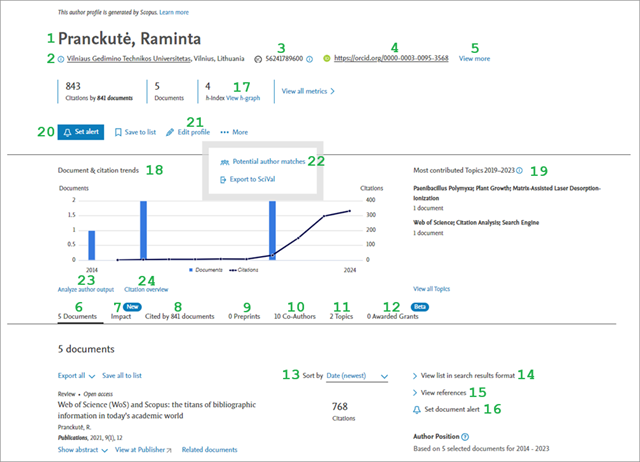
* Scopus tracks preprint information and lists only the most recent versions. The preprint entry will remain in the author profile even after its publishing in peer-reviewed source. The information of individual preprints is also gathered and can be viewed in the details page, similar to ones for other documents, but preprint profiles do not include any metrics, as well as preprints are not included in calculations of metrics for other Scopus indexed documents and sources.
Document lists (both published by the author and the ones citing them) can be:
- Sorted by any information provided in the table (first author, date, citation counts, source title) and in selected order (ascending/descending) [13]
- Viewed in document search results format [14]
- The aggregated list of documents referenced in all author’s publications (references) can be viewed [15]
- The alert for author documents can be set, which would inform the author by e-mail about his new publications being added to Scopus [16]. The alert for new citations of author’s publications can also be set [20]. Both alerts can be set only from personal Scopus user account.
Author profiles also include a summary of the main author productivity and citation indicators (all values are calculated based on author’s publications and documents citing them indexed in Scopus):
- Publication and citation counts, h-index value and a link to review the graph of its determination [17]
- Graphically visualized distribution of publication and citation counts by years (the graphic is interactive and individual elements redirect to corresponding data by clicking on them) [18]
- Topics most contributed by the author during last five years [19]. All topics contributed by the author can also be viewed [11 or View all topics].
- Author profiles also provide links to additional tools for analyzing author’s publications [23] and their citation data [24].
Edit profile tool [21] allows authors to:
- Select the variant of his/her name and surname to be displayed as the main name (possible name variants are collected from author publications and the preferred name can be selected only from these variants presented in the author‘s profile).
- Change the institution displayed as the main author’s affiliation by selecting one of the institutions represented by the author (based on the affiliation information provided in author’s Scopus indexed publications).
- Add/remove publications (Search for missing documents on Scopus), non-peer reviewed documents (Search for missing preprints on Scopus), and/or projects (Search for missing Awarded grants on Scopus).
- The tool searches for potentially matching author profiles by the surname and list only profiles of authors with identical surnames. Meanwhile, it does not include profiles with slight differences in the surnames (e.g. caused by spelling errors). Therefore, if the author notice that not all of his/her documents published in Scopus indexed sources are listed in the profile, they should be searched and added by using Edit profile tool.
- If the tool finds additional profiles which belong to the author, they can be marked in the result list and requested to be added to the main author’s profile (Request to merge with author).
Authors also can (and are encouraged) to link their Scopus Author profiles with ORCID accounts (registration to Scopus user account is needed). This helps to ensure more accurate assignation of documents published by the author to his/her profile and avoid creation of additional incorrect author profiles (additional profiles are usually created due to the surname changes (e.g. after marriage), occurrence of spelling mistakes, and significant career changes (e.g. time gaps in active publishing, changes in author’s research interests, employment, and/or location (affiliation information)). Authors may also link their Scopus profiles with Mendeley accounts.
More information about Scopus author profiles >>>
An exceptional advantage of Scopus DB is institutional (Affiliation) profiles presenting not only the main information about the institution (name, address) [1], but also:
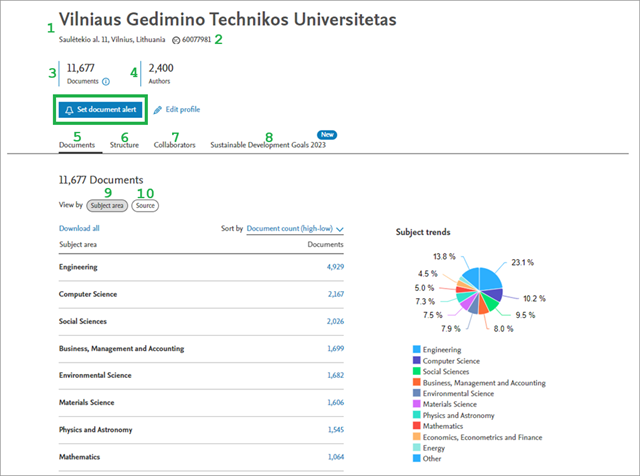
More information about Scopus institution profiles >>>
At the institutional profiles registered users can set alerts to inform them by e-mail about documents published on behalf of the institution being newly added to Scopus (Set document alert).
Useful to know: publication counts (both general and sorted by sources or subject areas), as well as author counts, names of collaborating institutions and sources listed in the tables are interactive and redirects to the corresponding document/author lists and institutional/source profile pages.
- Scopus Affiliation identifier (Affiliation ID) [2]
- Number of documents published on behalf of the institution [3]
- The number of authors representing the institution [4]
- The distribution of institution’s documents [5] by subject areas [9] or by sources they were published in [10]
- Hierarchical structure of the institution [6]
- The list of collaborating institutions [7]
- The distribution of institution’s publications by Sustainable Development Goals (SDGs) [8].
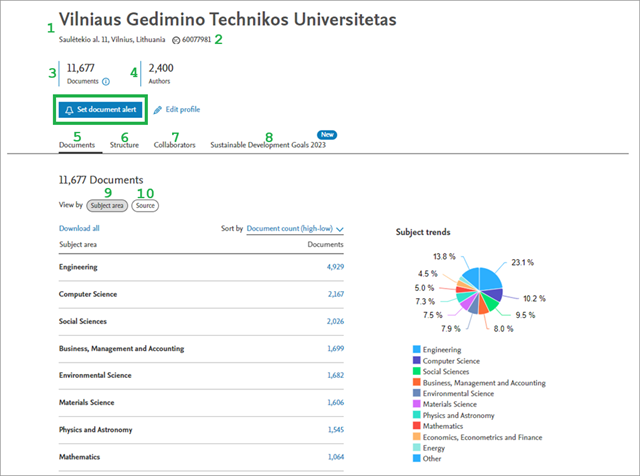
More information about Scopus institution profiles >>>
At the institutional profiles registered users can set alerts to inform them by e-mail about documents published on behalf of the institution being newly added to Scopus (Set document alert).
Useful to know: publication counts (both general and sorted by sources or subject areas), as well as author counts, names of collaborating institutions and sources listed in the tables are interactive and redirects to the corresponding document/author lists and institutional/source profile pages.
Source details pages (source profiles) present detailed information about Scopus indexed periodical sources:
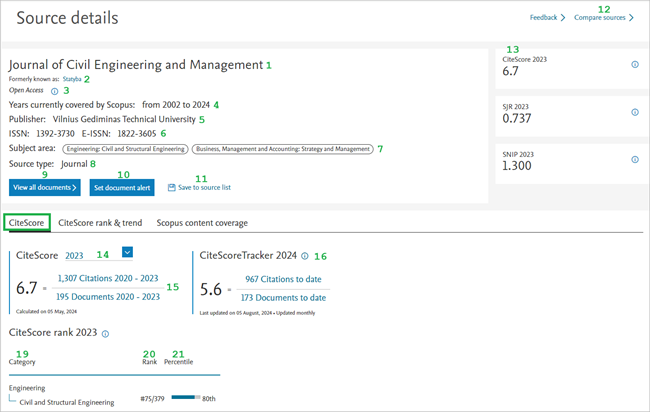
The most recent values of the main Scopus source citation indicators are also provided (if available) at the sources profile [13]:
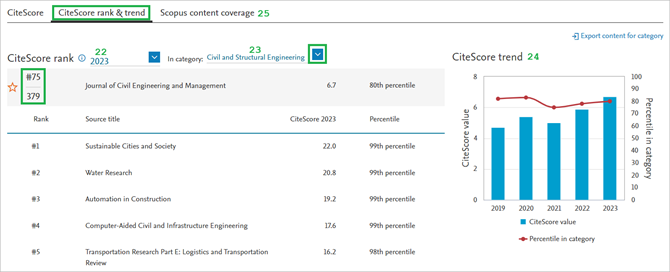
Useful to know: source profiles can also be reached from document lists (presented in search results format) and from the individual document details page by clicking on activated source title. If the title is not active, the source is not indexed in Scopus (in case of cited references), or is not serial, and thus does not have Scopus source profile. Meanwhile, the profiles of discontinued sources remain accessible in the database.
- Current [1] (and previous [2], if applicable) source title
- Open access status (if applicable) [3]
- Scopus coverage years (indicates the time-frame of source’s content available in Scopus) [4]
- Publisher [5]
- ISSN/eISSN number [6]
- Represented subject areas (according to ASJC classification) [7]
- Source type [8]
- The list of all source’s publications indexed in Scopus can be viewed [9]
- Alerts for new content from the source being added to Scopus can be set (for registered users) [10]
- The source can be added to the list and saved (for registered users) [11]
- The source can be compared to other Scopus sources [12]
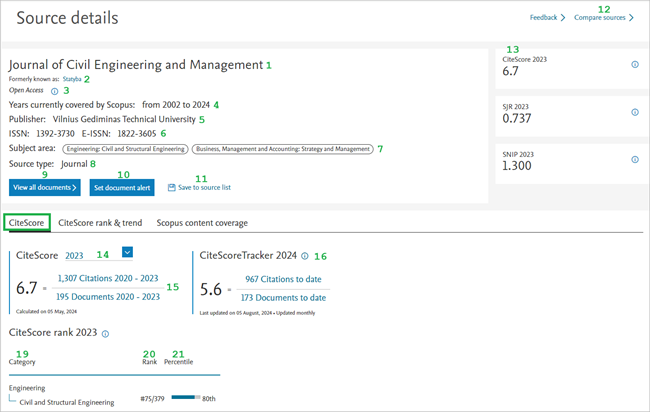
The most recent values of the main Scopus source citation indicators are also provided (if available) at the sources profile [13]:
- The values for indicators may not be provided (N/A) or indicated not for all indicators types in cases of discontinued sources, and/or sources just recently added to Scopus, since the data in Scopus required for calculations of indicators are insufficient (more information about Scopus provided source level impact indicators and their calculation principles is provided here >>>).
- Below the main source data a detailed information about publications and citations used to calculate CiteScore indicator values [15] (the year of indicator can be selected [14]), and anticipated upcoming CiteScore value [16] along with the data accumulated for its calculation are presented. The rank of the source in a particular represented subject area [19] (an exact ranking place [20] and its expression in percentiles [21]) according to the selected indicator year [14] is also indicated.
- In the second tab CiteScore rank & trend the list of all sources assigned to subject areas represented by the source (year of displayed values [22] and subject area [23] can be selected at the top of the list) along with source’s ranking position and a graphical visualization of the source’s CiteScore values and ranking tendencies over time in selected subject area [24] are displayed.
- The last tab Scopus content coverage [25] presents amounts of source’s publications covered in Scopus by years (numbers are active and allows to open the list of publications) along with links to their citation overviews.
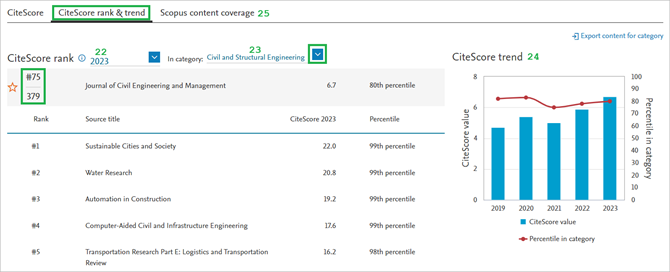
Useful to know: source profiles can also be reached from document lists (presented in search results format) and from the individual document details page by clicking on activated source title. If the title is not active, the source is not indexed in Scopus (in case of cited references), or is not serial, and thus does not have Scopus source profile. Meanwhile, the profiles of discontinued sources remain accessible in the database.
Analysis tools
Scopus also provides tools allowing fast and convenient analysis of publications and authors, as well as to compare Scopus indexed sources.
- All analyses results are represented as tables and in graphical form (except for co-author information).
- Information provided in analysis results can be sorted by the analyzed criteria or by the corresponding document counts.
- It should be noted, that the numbers indicating document counts and author surnames in the tables, as well as separate elements of graphics, are interactive and allows to view the corresponding data (publication lists and/or author profiles) in the same or separate window.
- In case of document analysis, only limited number of results listed in the tables can be visualized in graphics. However, the results to be included in the graphics can be selected by marking them in the tables.
Publication (document) lists compiled in every way (search results, publications of particular author, source, or institution, or individually selected documents) can be further analyzed by using Analyze results and Citation overview tools, to which links are provided above the document lists:

Analyze results tool can be opened in the same or in the separate window, and Citation overview is opened at the same window. In any case, the user can return to the document list by following link Back to results provided at the top left corner of the analysis window.
Analyze search results window presents document distributions by:
Citation overview tool provides detailed information on publication citations and their changes over time.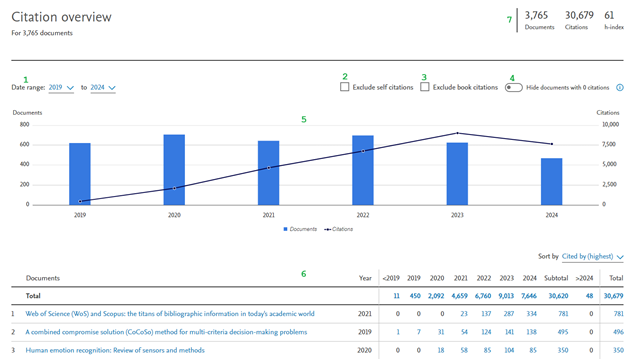

Analyze results tool can be opened in the same or in the separate window, and Citation overview is opened at the same window. In any case, the user can return to the document list by following link Back to results provided at the top left corner of the analysis window.
Analyze search results window presents document distributions by:
- Years (according to publishing date)
- Sources
- Authors
- Author represented Institutions (Affiliations)
- Author represented countries/territories
- Document types
- Subject areas (according to ASJC classification)
- Funding sponsors
Citation overview tool provides detailed information on publication citations and their changes over time.
- Citation data analysis can be modulated by changing applied time-frame [1], and/or by excluding author self-citations [2] and/or citations from books [3], and/or by hiding documents without any citations [4].
- The results are provided in graphical [5] and table [6] formats. Their elements are interactive and redirect to the corresponding information.
- The number of the analyzed documents, their total citation count and h-index value are also provided [7].
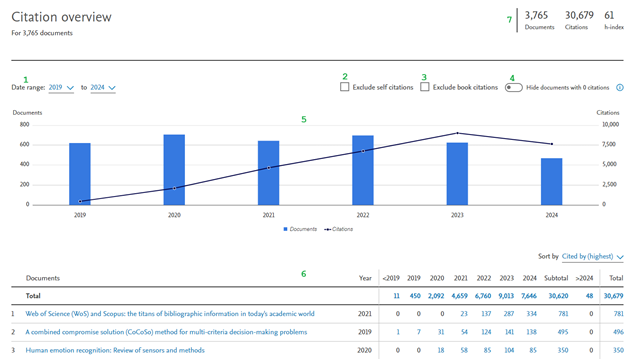
Two tools for analyzing author‘s data are provided in the author profile:
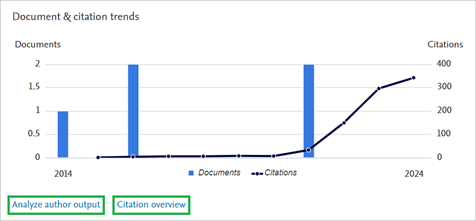
Analyze author output provides distributions of Scopus indexed author‘s publications by sources, publication types, years, and subjects. It also includes a citation overview of author‘s publications and a list of co-authors.
Citation overview tool provides detailed information on author’s publication citations and their changes over time. The information and available actions provided in the tool are analogical to the ones in the case of document citation overview, but the modulation options are slightly different: in the case of author citation overview, in addition to excluding all self-citations and/or book citations, self-citations of only the analyzed author can be excluded from the analysis as well.
Both tools also include h-index value of the author, but Analyze author output tool additionally provides author’s h-index determination graph.
More information about Scopus author profiles and their use >>>
- Analyze author output – for analyzing publication data;
- Citation overview – for analyzing citation data.
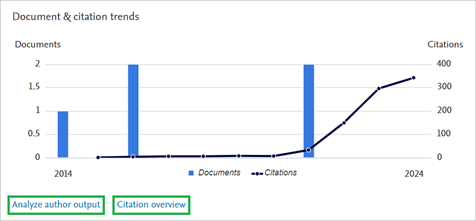
Analyze author output provides distributions of Scopus indexed author‘s publications by sources, publication types, years, and subjects. It also includes a citation overview of author‘s publications and a list of co-authors.
Citation overview tool provides detailed information on author’s publication citations and their changes over time. The information and available actions provided in the tool are analogical to the ones in the case of document citation overview, but the modulation options are slightly different: in the case of author citation overview, in addition to excluding all self-citations and/or book citations, self-citations of only the analyzed author can be excluded from the analysis as well.
Both tools also include h-index value of the author, but Analyze author output tool additionally provides author’s h-index determination graph.
More information about Scopus author profiles and their use >>>
Scopus DB also provides Compare sources tool enabling the comparison of Scopus indexed periodical sources from various perspectives.
The tool is accessible from the source profiles and from the advanced search window.
In order to compare sources, the search of sources to be compered have to be performed in the Compare sources tool: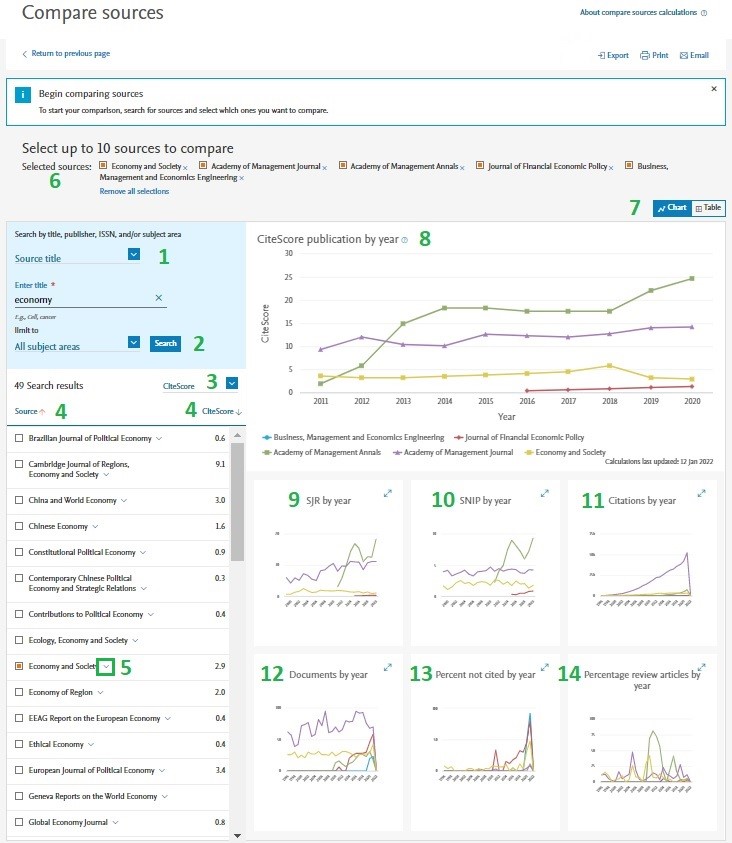
The results of source comparison are by default provided in graphical form (charts), but can be selected to be displayed in tables [7]
Firstly, the distribution of compared sources by their CiteScore values and their changes over time* is presented [8]. The start point for every source may be different, since it depends on the beginning of the source‘s indexing in Scopus. However, the time-frames presented in CiteScore comparison do not coincide with sources’ indexing periods since sources obtain their CiteScore (and other source citation indicators) values only after several years of continues indexing.
Below analogic comparisons of selected sources are provided, according to sources’:
The tool is accessible from the source profiles and from the advanced search window.
In order to compare sources, the search of sources to be compered have to be performed in the Compare sources tool:
- The sources can be searched by their titles, ISSN numbers, and publishers [1]
- The search can be limited to a selected subject area [2]
- The sources in the results list can be ranked by preferable criteria: sources’ CiteScore (selected by default), SNIP, and SJR values, or by ISSN numbers [3]
- The order of listed sources can be changed in ascending/descending manner by the source title [4], or by other selected [3] criteria [4]
- The main information of every source listed in the results table (publisher, source type, ISSN, period of coverage in Scopus) can be expanded (˅) for review [5].
- The list of all selected sources is provided at the top and can be edited by removing sources (x) [6]
- The set of compared sources may also be modulated at any time by selecting/unselecting sources in the source search results list
- The search can be performed repeatedly by applying different criteria, and the sources from different search results can be included in the same comparison.
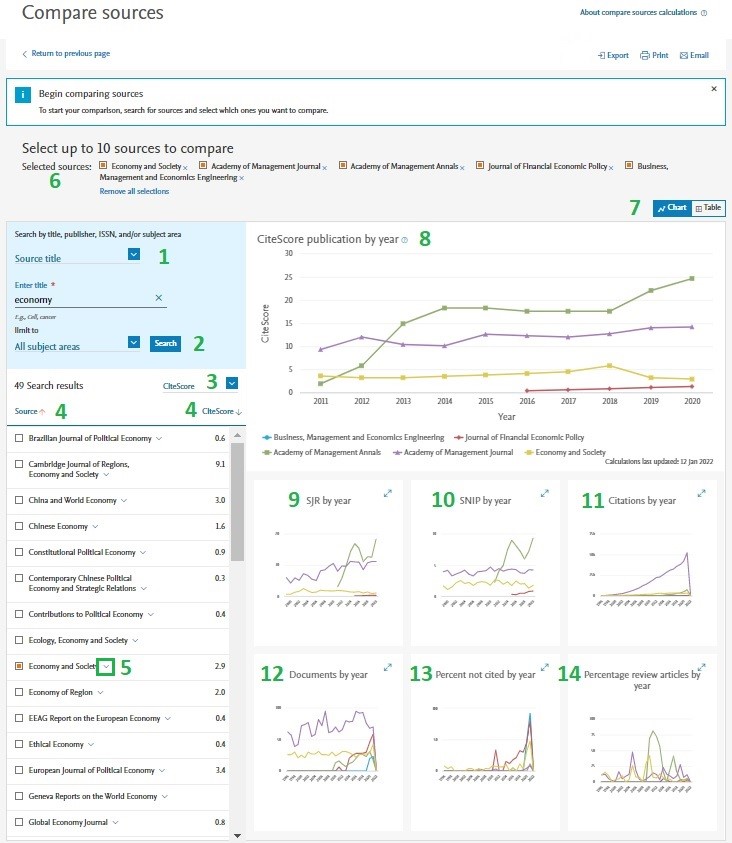
The results of source comparison are by default provided in graphical form (charts), but can be selected to be displayed in tables [7]
Firstly, the distribution of compared sources by their CiteScore values and their changes over time* is presented [8]. The start point for every source may be different, since it depends on the beginning of the source‘s indexing in Scopus. However, the time-frames presented in CiteScore comparison do not coincide with sources’ indexing periods since sources obtain their CiteScore (and other source citation indicators) values only after several years of continues indexing.
Below analogic comparisons of selected sources are provided, according to sources’:
- SJR [9] and SNIP [10] values
- Citation [11] and publication [12] counts
- Percentages of published review articles [14] and not cited publications [13].
SciVal is an analytical tool provided by Elsevier designated for a rapid, convenient and comprehensive assessment and analysis of scientific output. The tool utilizes data from Scopus database, covering over 65 M records (since 1996). These data allow to analyze the scientific output of over 24,000 scientific institutions and their researchers from over 230 countries.
Scival can be useful for:
More information about the benefits of Scival >>>
The tool consists of two analysis modules, allowing to assess and visualize the coverage, impact, and prioritized areas of scientific research, evaluate the progress by comparing the data within various contexts and levels; discover collaboration and even financing opportunities, identify the most relevant and the most perspective research areas and their trends, and to generate various reports.
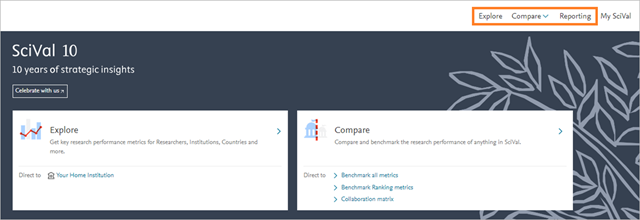
Explore module
This module allows to evaluate scientific output of a selected unit of analysis (entity) by various aspects and in accordance with the selected science classification scheme. Various types of entities can be selected as a unit of analysis:
Moreover, the main indicators of scientific output used in the global university rankings (QS, ARWU, THE) are also provided with the ability of further analysis, which are highly relevant in assessing university’s progress and in formulating future strategies. Explore module also allows to assess current and potential collaboration opportunities based on publication and their citation data visually (in the map) or in the table format within global, country or region, or specific sector context.
Useful to know: in a few sections of the Explore module (Collaboration metrics, Geographical collaboration and Sector Collaboration) several Quick links to different types pre-prepared analyses of a selected entity are provided.
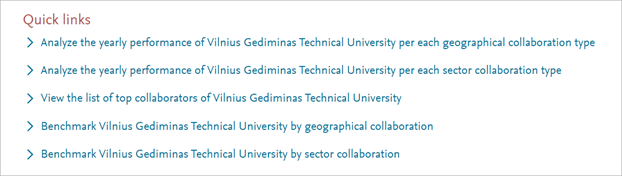
Compare module
This module is especially useful in determining research priorities and formulating strategies since it allows to assess the progress and strongest points of analyzed entities as well as track their changes in time within the contexts of all levels (from individual researchers to countries and regions). It should be noted that entities of different types and levels can be analyzed together at the same time (e.g., you can benchmark individual researchers or publication sets against whole institutions, research areas, countries, regions, and so on).
In this module’s Ranking metrics section analyzed entities can be compared according to THE and QS rating criteria. Meanwhile in All metrics section entities can be compared according to all other criteria that are available in SciVal.
In the Collaboration matrix section cooperation among different researcher groups can be evaluated. Up to 10 groups (which separately have no more than 10,000 publications) can be analyzed simultaneously.
Reporting module
This module allows to rapidly generate data reports of analyzed entities by using report templates provided by SciVal or by their partners, or by creating customized reports. In any case, separate parts of reports can be easily edited. Reports can also be compiled from or enriched with the data generated within other analysis modules.
Within all modules the performed analysis can be specified by changing the time-frame and/or applying additional filters. It is also possible to choose the metrics and indicators to be used in the analysis.
More information about SciVal modules >>>
All data, their visualizations (graphs), publication sets, and reports generated in SciVal can be saved, exported, and shared with other SciVal users (in this case, the registration to the SciVal account is required).
SciVal can also be used to analyze external data. For instance, you can import and analyze the results of search performed in Scopus database.
Access
The tool is accessible from the Scopus database website interface:

Or via internet address: https://www.scival.com/
Access to the tool requires registration, but if you have a personal Scopus account, you do not need to create a new account – you can sing-in to SciVal with the Scopus account’s credentials.
Additional information about the SciVal tool and its usage
The very home page of the tool provides a wealth of information and additional links about the SciVal tool and how to use it:
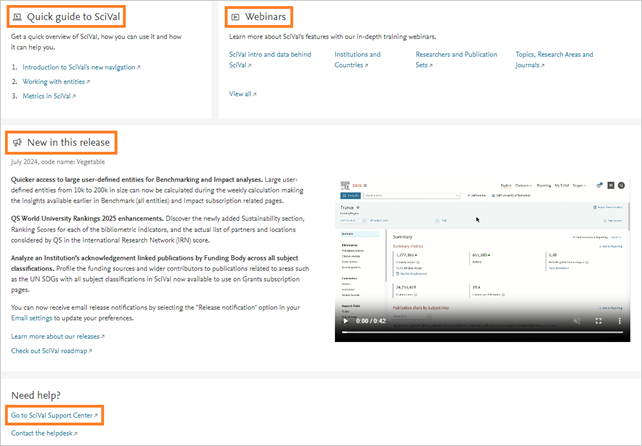
Detailed description is provided on the Elsevier website.
More detailed and in depth information about the SciVal modules and their application, along with the practical examples, is also provided at the SciVal Support Center webpage and in the introductory webinar Introduction to SciVal: Build your views on global research.
Scival can be useful for:
- Strategic planning of research;
- Evaluating institutions' performance in global rankings (QS, THE) and creating strategies for its improvement;
- Comparing research performance of different institutions (in general or in specific areas);
- Evaluating performance of a certain institution, research group or individual researcher;
- Exploring means to highlight institution’s strengths;
- Assessing institution’s contribution in furthering Sustainable Development Goals (SDGs);
- Estimating the impact of research on society;
- Identifying the most influential researchers in relevant research areas;
- Discovering potential partners, etc.
More information about the benefits of Scival >>>
The tool consists of two analysis modules, allowing to assess and visualize the coverage, impact, and prioritized areas of scientific research, evaluate the progress by comparing the data within various contexts and levels; discover collaboration and even financing opportunities, identify the most relevant and the most perspective research areas and their trends, and to generate various reports.
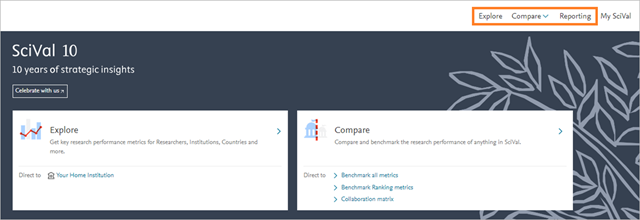
Explore module
This module allows to evaluate scientific output of a selected unit of analysis (entity) by various aspects and in accordance with the selected science classification scheme. Various types of entities can be selected as a unit of analysis:
- Institutions (or their groups);
- Researchers (or their groups);
- Countries, regions (or their groups);
- Topics and clusters;
- Research areas;
- Scopus sources;
- Publication sets.
Moreover, the main indicators of scientific output used in the global university rankings (QS, ARWU, THE) are also provided with the ability of further analysis, which are highly relevant in assessing university’s progress and in formulating future strategies. Explore module also allows to assess current and potential collaboration opportunities based on publication and their citation data visually (in the map) or in the table format within global, country or region, or specific sector context.
Useful to know: in a few sections of the Explore module (Collaboration metrics, Geographical collaboration and Sector Collaboration) several Quick links to different types pre-prepared analyses of a selected entity are provided.
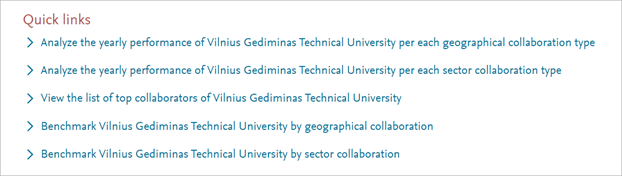
Compare module
This module is especially useful in determining research priorities and formulating strategies since it allows to assess the progress and strongest points of analyzed entities as well as track their changes in time within the contexts of all levels (from individual researchers to countries and regions). It should be noted that entities of different types and levels can be analyzed together at the same time (e.g., you can benchmark individual researchers or publication sets against whole institutions, research areas, countries, regions, and so on).
In this module’s Ranking metrics section analyzed entities can be compared according to THE and QS rating criteria. Meanwhile in All metrics section entities can be compared according to all other criteria that are available in SciVal.
In the Collaboration matrix section cooperation among different researcher groups can be evaluated. Up to 10 groups (which separately have no more than 10,000 publications) can be analyzed simultaneously.
Reporting module
This module allows to rapidly generate data reports of analyzed entities by using report templates provided by SciVal or by their partners, or by creating customized reports. In any case, separate parts of reports can be easily edited. Reports can also be compiled from or enriched with the data generated within other analysis modules.
Within all modules the performed analysis can be specified by changing the time-frame and/or applying additional filters. It is also possible to choose the metrics and indicators to be used in the analysis.
More information about SciVal modules >>>
All data, their visualizations (graphs), publication sets, and reports generated in SciVal can be saved, exported, and shared with other SciVal users (in this case, the registration to the SciVal account is required).
SciVal can also be used to analyze external data. For instance, you can import and analyze the results of search performed in Scopus database.
Access
The tool is accessible from the Scopus database website interface:

Or via internet address: https://www.scival.com/
Access to the tool requires registration, but if you have a personal Scopus account, you do not need to create a new account – you can sing-in to SciVal with the Scopus account’s credentials.
Additional information about the SciVal tool and its usage
The very home page of the tool provides a wealth of information and additional links about the SciVal tool and how to use it:
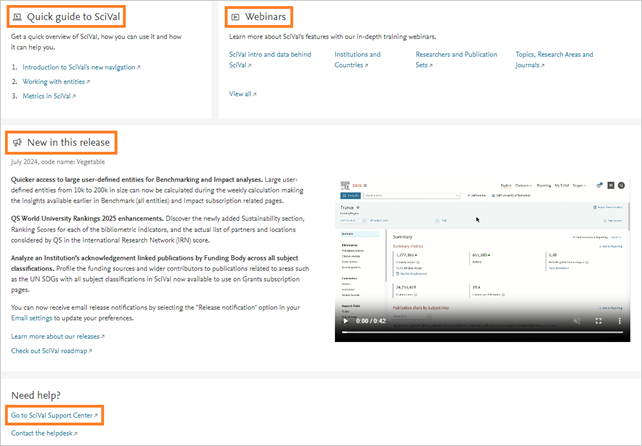
Detailed description is provided on the Elsevier website.
More detailed and in depth information about the SciVal modules and their application, along with the practical examples, is also provided at the SciVal Support Center webpage and in the introductory webinar Introduction to SciVal: Build your views on global research.
-
- Page administrators:
- Jolanta Juršėnė
- Asta Katinaitė-Griežienė
- Olena Dubova
- Orinta Sajetienė
- Ugnė Daraškevičiūtė

